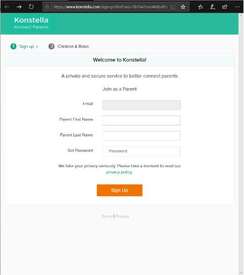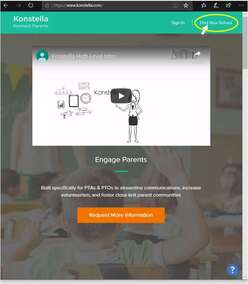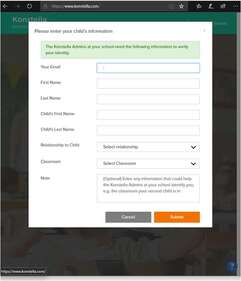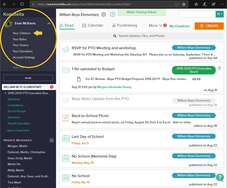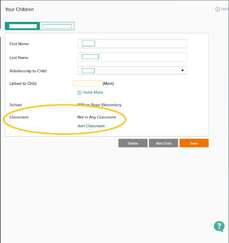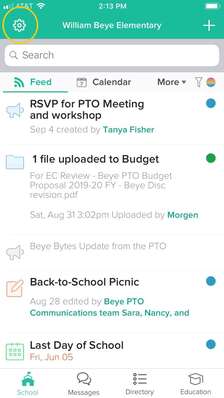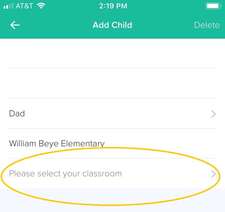Home > Getting started on Konstella
Getting started on Konstella
The Beye School PTO uses Konstella as our main platform for communicating with the parent community and to coordinate events sponsored or hosted by the PTO.
Opening Your Account
If you don’t already have an account or if you haven’t registered your account, follow these easy steps to ensure you are kept informed about all important messages, events, and activities regarding your child’s classroom and the entire school community.
|
You should have received an email invitation to join Konstella from “Beye PTO Communications” titled: “Join other parents in William Beye Elementary.” At the bottom of the email, click the “Join William Beye Elementary” button to start the registration process. Enter your name and email address, and set a password, then click the “Sign Up” button to complete the registration process.
|
|
If you haven’t received an invitation email, no problem! Here’s what you need to do:
|
Joining a Classroom
Even if you have an account from last year, you need to make sure that your children are associated with the correct classrooms. When the school year rolls over, classroom assignments are removed, so you may have to manually go in a join the appropriate classrooms. This is a quick and easy process that you can do either on the www.konstella.com website or through the Konstella app.